Is your PC a bit slow lately? Then maybe it is time to clean up your PC by reinstalling Windows. Today i will show you how to do that in multiple ways. You can do this with the system restore tool in windows 10 or do it manually
Requirements
- A Windows Licence( If you own Windows 10 you will have one automatically
- Back ups of your files
- A Windows CD/USB (If you want to install it manually)
- All Licence keys of paid software on your PC
Reinstall Windows 10 with sytem restore
- Go to [Settings > Update and Restore > System Restore > Reset this PC]
- Choose if you want to keep your files or not (for best result dont keep your files)
- Now you must wait for the installation to complete
- After the installation in done fill in the information asked for and you’re done
Install Windows 10 Manually
- Restart your PC and press f2 as soon as it starts up
- You are now in the Bios
- Search the tab Boot in the top of the screen and go there
- Make sure that your USB or DVD Drive is at top of the boot order
- Save changes and insert the CD or USB you have Windows installed on
- Reboot your PC
- Press a random key as soon as the PC asked for it
- Select your language
- Erase your hard drive
- Click the empty space and create a partition from it
- Select the new partition and click on install
- After the installation is done you must fill in some information and then you are ready to go
Install Windows 8 Manually
- Restart your PC and press f2 as soon as it starts up
- You are now in the Bios
- Search the tab Boot in the top of the screen and go there
- Make sure that your USB or DVD Drive is at top of the boot order
- Save changes and insert the CD or USB you have Windows installed on
- Reboot your PC
- Press a random key as soon as the PC asked for it
- Select your language
- Erase your hard drive
- Click the empty space and create a partition from it
- Select the new partition and click on install
- After the installation is done you must fill in some information and then you are done
Install Windows 7 Manually
- Restart your PC and press f2 as soon as it starts up
- You are now in the Bios
- Search the tab Boot in the top of the screen and go there
- Make sure that your USB or DVD Drive is at top of the boot order
- Save changes and insert the CD or USB you have Windows installed on
- Reboot your PC
- Press a random key as soon as the PC asked for it
- Select your language
- Erase your hard drive
- Click the empty space and create a partition from it
- Select the new partition and click on install
- After the installation is done you must create a User Account and you are done
Install your applications
When the Windows installation is completed you can download all other software you need.
Here is some software you might need.
Webbrowser
Anti Virus
Avast
AVG
McAfee
Norton
Bitdefender
Malware Bytes
Malware Fighter






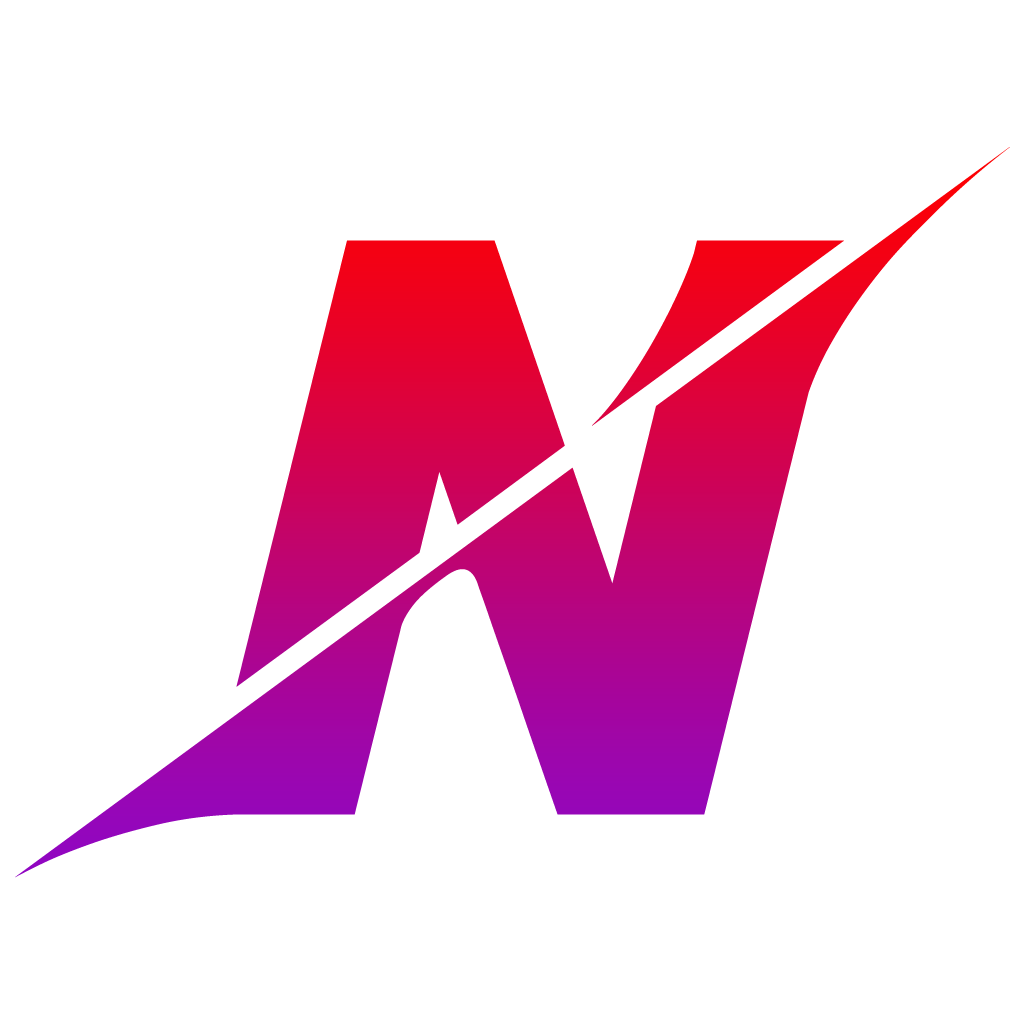
Gday, I’m genuinely seriously happy I’ve noticed
this data. Nowadays folks print only about gossips and also
online which is essentially irritating. A quality webpage
together with useful content, that’s whatever i need to have.
Thanks for staying this website, I’ll often be traveling to it.
Do you do newsletters? Aren’t able to realize it’s.