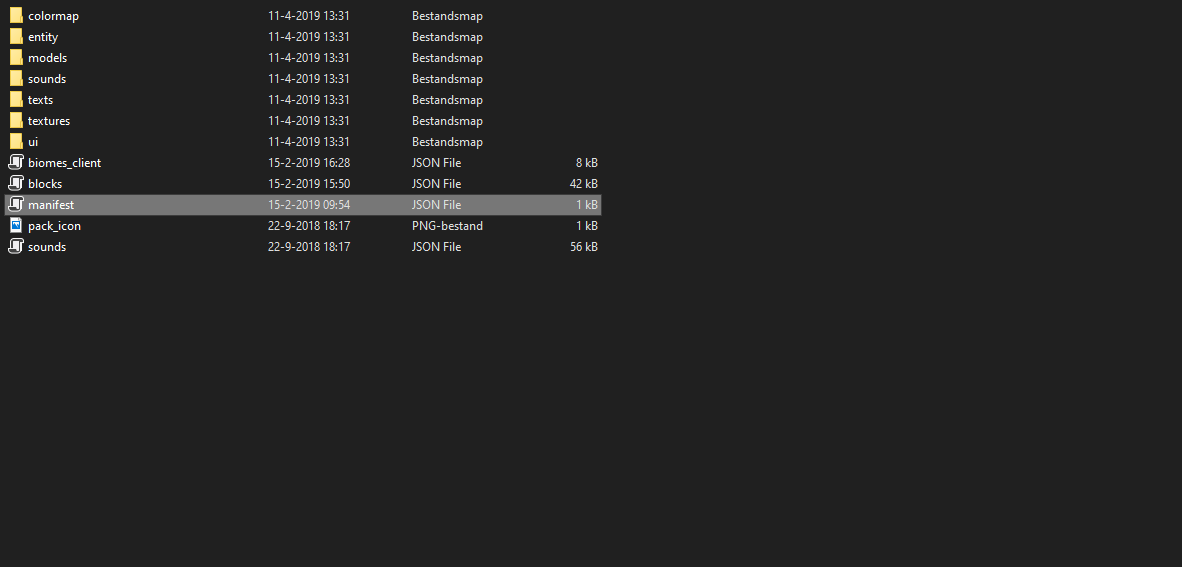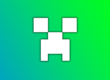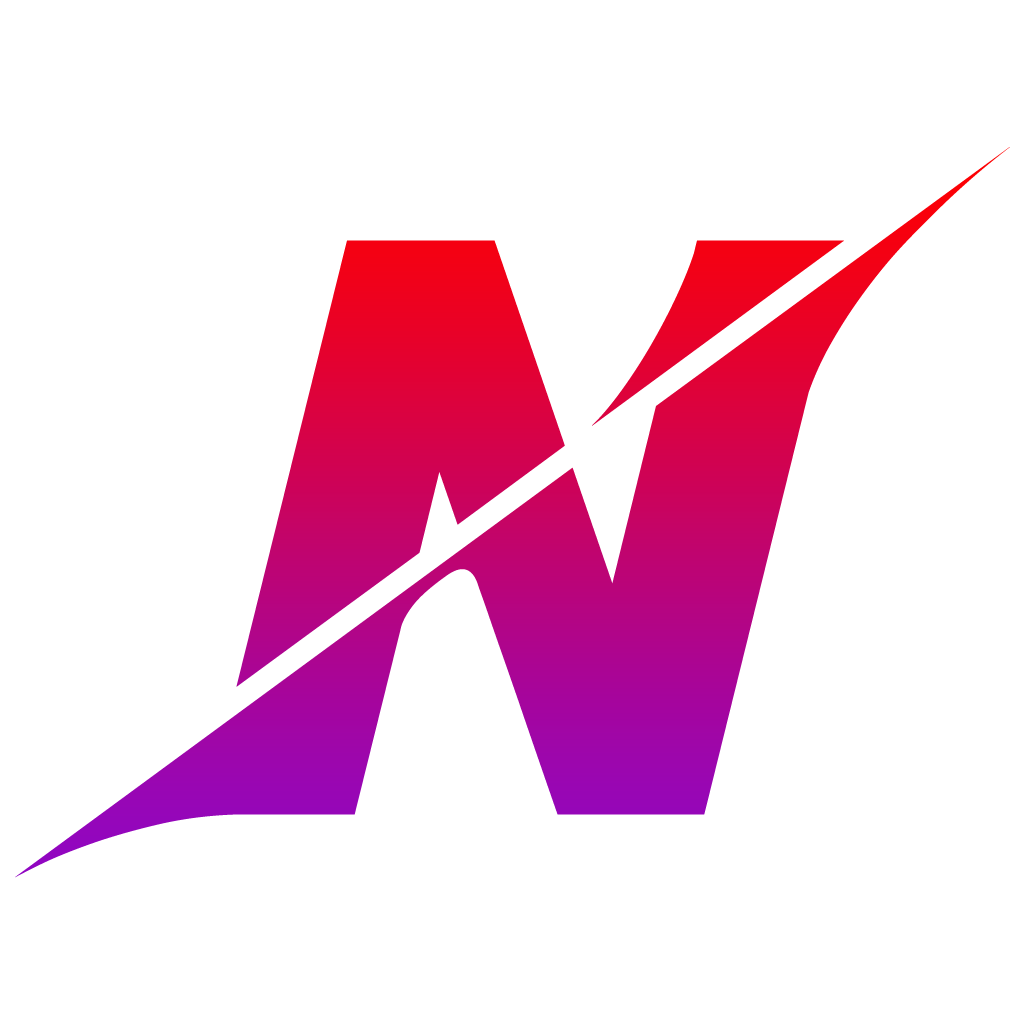In todays tutorial we will create a Texturepack for Minecraft Bedrock EditionThe Minecraft version for Xbox Windows 10 IOS Android and Switch. With a texture pack you can change the appearance of all the blocks in the game. You can also change the UI and the Skins of the NPC’s and much more.
Lets get Started!
Download the Resources
Before we Create a Texture Pack we need a blank texture pack that we can download from the Minecraft website. Once we have done that we can edit the Pack info and start replacing textures.
- Download the blank texture pack from the Minecraft Site.
- Unzip the texturepack and place it in
C:\Users\user\AppData\Local\Packages\Microsoft.MinecraftUWP_8wekyb3d8bbwe\LocalState\games\com.mojang\resource_packs
- Open the manifest.json.
- Change the name and description and save the file.
Changing the Textures
If you create a Texture Pack you basically change the default textures. You can edit the default texture or create a new one with the same name and replace it. It is recommended to use Paint.net if you edit textures. Lets start with changing the dirt texture.
- Go to textures/blocks/dirt.png.
- Open the dirt.png with paint.net.
- Change the texture to whatever you want and save it.
- Start Minecraft and open a world and add the new texturepack to it.
Change it all
When you test s texture pack it will sometimes save itself in the map. If this happens you need to open the folder of that map and remove the copy of the texture pack. Otherwise the changes you make won’t be visible. You can also change the UI. Changing the textures works the same as it does with blocks. You can however also change the Json files of the UI to make it look totally different. You can play around with this until you have the texture pack you want. Other players that join you will be able to download it too. But sadly they can’t be uses in realms at the moment.